How to Use Apple Home Notes to Organize Your Smart Home
Screenshot/Photo by Christopher Close – No attribution required
If you use Apple HomeKit for your smart home needs, you already know how great the Home app is at organizing your household through rooms, groups, zones, and favorites. However, you may not know that the Home app is also suitable for relaying tips or house rules to others and for storing device information.

You can do all this and more through a lesser-known area of the Home app called Home Notes. We’ll show you how to create Apple Home Notes and how they can help organize your smart home.
What Are Apple Home Notes?
As the name suggests, Apple Home Notes live in the Home app built into your iPhone, iPad, or Mac. Home Notes are easy to overlook as the feature consists of a single empty text field near the bottom of the Home Settings area of the Home app.
While you can technically write anything you wish in Home Notes, its primary purpose is to store information relevant to your smart home. Home Notes you enter stay in sync across all your devices, making it an excellent backup and communication solution.

If youallow others to control your Apple HomeKit accessories, Home Notes will automatically sync to their devices without sending out additional invites. Since Home Notes are shared, everyone in the home can add to or edit them at any time.
How Can Apple Home Notes Help Organize My Smart Home?
As you may know, Apple HomeKit and Matter pairing codes are crucial for adding devices to your smart home. While our guide looks atwhat to do if you lost your HomeKit pairing code, prevention is key.
Apple Home Notes are perfect for HomeKit and Matter code storage. Simply type in your codes, and they will automatically sync to all the devices connected to your smart home, so you’ll never be without your code again.

Home Notes are also great for managing rental properties—like an AirBnb. With Home Notes, you are able to leave your guests tips for navigating your smart home, preferred climate settings, and explainers for automation and scenes your home relies on.
If you rent your smart home, chances are that you have a smart door lock on your property. Like HomeKit and Matter codes, Home Notes work well for storing access codes or combinations, as well as the proper steps for entering them into your devices.

Of course, it’s possible to relay general house rules and contact information through Home Notes too. Again, thanks to syncing, any changes you make will update on your tenant’s devices automatically without you needing to do anything.
How Do I Add an Apple Home Note For My Home?
Adding a Home Note is quick and easy. To start, launch the Home app on your iPhone, iPad, or Mac.
Next, tap or click theMore…button, followed byHome Settings. In Home Settings, scroll down until you see the Home Notes area.
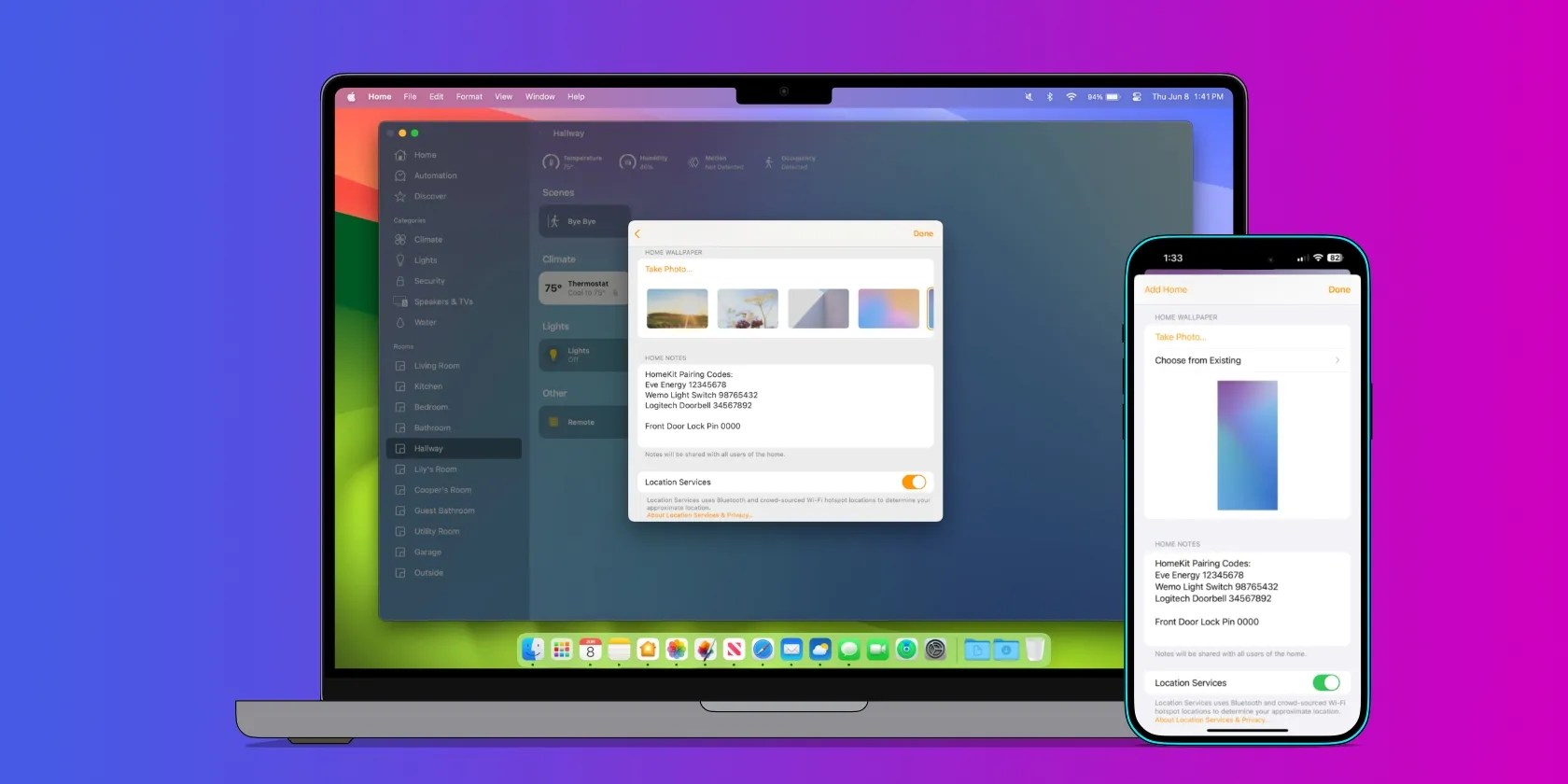
Now, tap or click theHome Notesfield, then type in your note. When you finish adding notes, tap or clickDoneto save.
That is all there is to it. Your Home Notes will automatically sync to all the devices that share your home.
Keep Your Smart Home Organized With Apple Home Notes
Now that you know where to find Home Notes in the Home app, you can use them to organize your smart home or rental property. With just a few taps or clicks, you can safely store your precious HomeKit and Matter pairing codes, keep track of smart lock access codes, and relay house rules and information to everyone who shares your home.
Save costs on an expensive home security system and instead use HomePod and HomeKit to build your own.
Lose your laptop without this feature, and you’ll wish you had turned it on.
These are the best free movies I found on Tubi, but there are heaps more for you to search through.
Revolutionize your driving experience with these game-changing CarPlay additions.
I plugged random USB devices into my phone and was pleasantly surprised by how many actually worked.
Freeing up vital memory on Windows only takes a moment, and your computer will feel much faster once you’re done.