Windows makes it easy to copy and paste folders and sub-folders from one directory to another. However, the conventional Ctrl + C and Ctrl + V method copies the entire folder and its contents. Sometimes, you may want to copy the folder structure without its content. With the conventional method, copying and then deleting the contents of each folder becomes tedious.
To remedy this issue, you can use the command line utility in PowerShell. In addition, you can also use command-line utilities such as Xcopy and Robocopy to achieve the same. Here we show some ways to copy a folder’s structure without its files on Windows.

1. Use the Duplicate Directory App to Copy the Folder Structure
The easiest way to copy a folder structure without the files is to use a third-party utility called Duplicate Director. It is a multi-platform utility and is available on both Windows and macOS. The developer uses a pay-what-you-want (PWYW) pricing for the app, so you can name a fair price and download the app.
To copy folder structure without files using Duplicate Directory:
2. How to Copy a Folder’s Structure Using PowerShell
If you prefer a built-in method, you can copy the folder structure without files using Windows PowerShell. To duplicate the file structure using PowerShell, you’ll need to see the Copy-Item command followed by the source and destination path.
For this guide, we will duplicate the folder file structure in the path “E:\NewFolder” to the destination path “E:\TestFolder.” Here’s how to do it.

3. How to Copy a Folder’s Structure Using the Command Prompt
In addition to PowerShell, Windows features two other command-line copy utilities called Xcopy and Robocopy, to help youcopy files faster on your Windows computer. While Robocopy is designed to be a replacement for the older Xcopy app, both the utilities are functional and come pre-installed in all the editions of the Windows operating system.
Let’s explore how to use both of these to copy a folder’s structure.
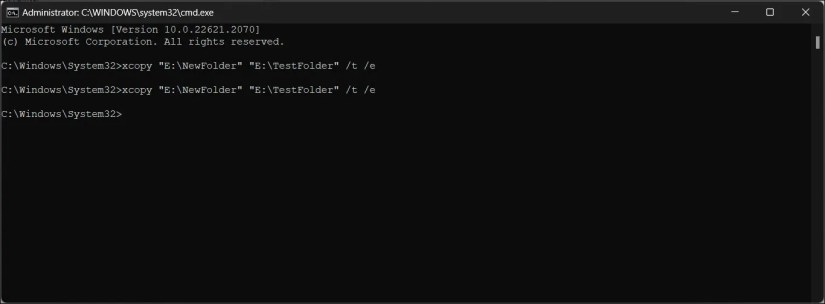
How to Copy a Folder’s Structure Using Xcopy
Copying a folder’s structure with Xcopy is easy. We need to use the “xcopy” command, followed by the source and destination path. In addition, we’ll use two Xcopy switches, /t and /e, to duplicate the folder and its sub-directories without copying the files.
Note that using both switches is necessary to duplicate the directory. While the/tswitch can copy the subdirectory structure, it cannot detect empty folders. To remedy the problem, you may use the/eswitch, which can copy subdirectories even if the folders are empty.
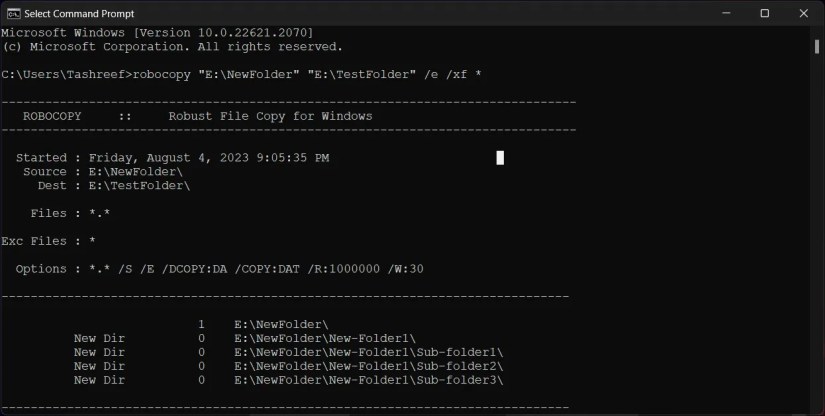
To copy an entire directory tree using Xcopy:
How to Duplicate a Folder’s Structure Using Robocopy
Robocopy replaces Xcopy and comes with an additional set of switches and features. Similar to its predecessor, you’ll need to use two switches,/eand/xf.
Where thee/switch copies the directory, the/xf *switch excludes all files.
To copy folder structure using Robocopy:
Recreating an Empty Folder Structure on Windows
You may want to recreate an empty folder structure for many reasons. This process is likely a monthly or yearly exercise for most people, so using the Command Prompt and PowerShell methods is acceptable.
That said, if you don’t want to take the nerdy route, you can use the Duplicate Directory utility for a simple GUI-based solution. It is free to use unless you wish to pay, and it works on both Windows and macOS running systems.