How to Manage RSS Feeds With Mozilla Thunderbird on Linux
Thunderbird is one of the best desktop email clients for Linux. It’s fast, easy to use, and provides a range of features to simplify email management on your desktop. In addition, Mozilla also includes a few additional functionalities in the Thunderbird Mail client: chat, newsgroups, and syndication, which extend its scope of use further.
If you already use Mozilla Thunderbird for email management on your machine, you’re able to now also access your latest news feeds and blogs within the same program. Here’s how to use Thunderbird Mail as an RSS feed reader on Linux.

Before We Begin
If you already use Thunderbird Mail for email management, you’d have it installed, set up, and running on your Linux computer. But if you’re looking to switch to Mozilla Thunderbird to manage your emails and also use its built-in RSS reader, you’d need toinstall and set up the Thunderbird desktop clienton your computer first.
How to Use Thunderbird as an RSS Feed Reader
With Thunderbird set up and ready to use on your Linux desktop, here’s how to set up the feed and use Thunderbird to fetch the latest updates from your RSS feed.
Step 1: Create a Feed Account in Thunderbird
Go to the applications menu on your Linux desktop, search forThunderbird Mail, and launch it. When you do this, you’ll be greeted with the Thunderbird main window that shows all your emails and folders in one place.
Click onFeedsunderSet Up Another Accountin the right pane.
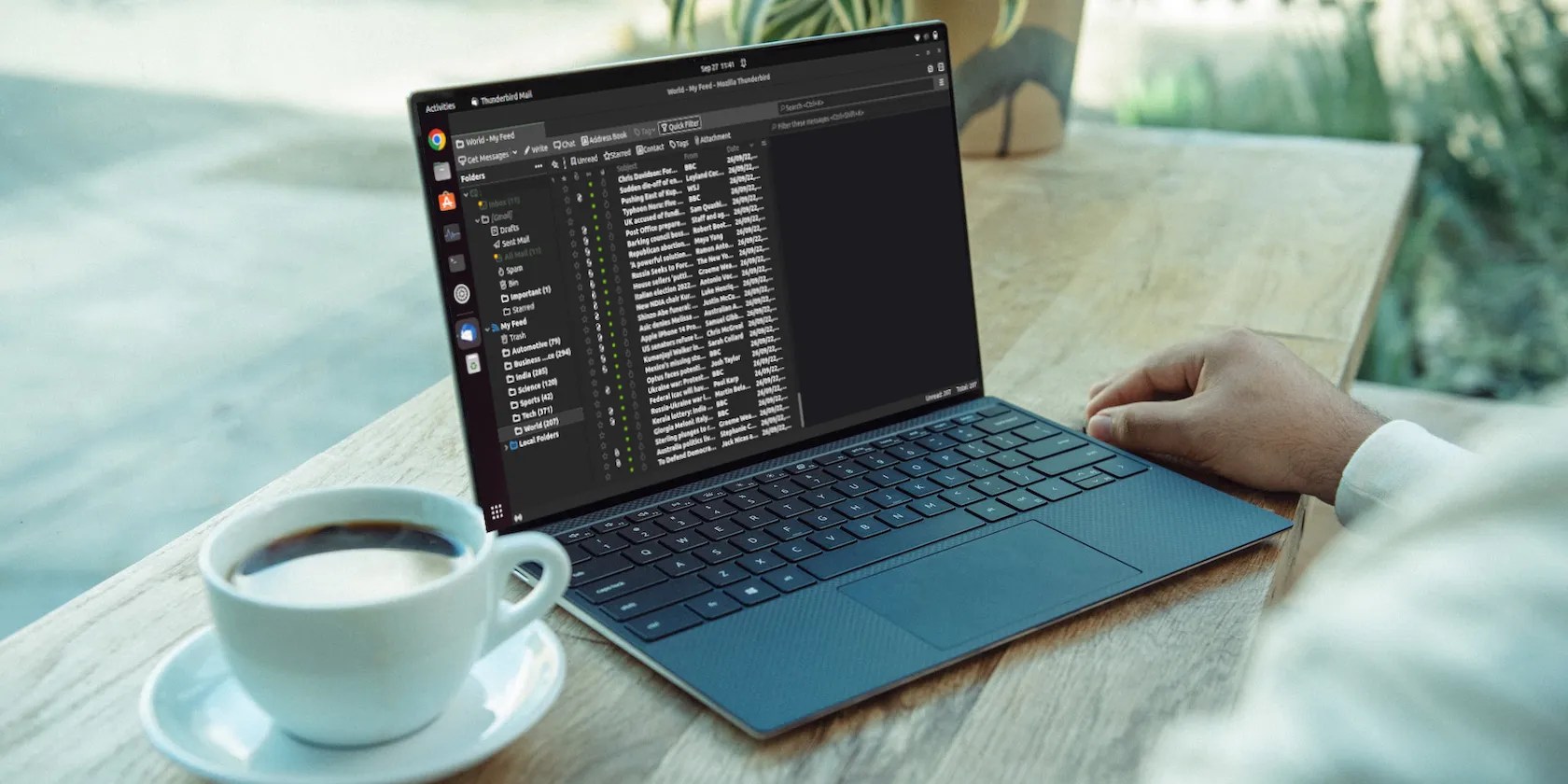
Add a name for your feed in theAccount Namefield and clickNext. HitFinishon the following screen to confirm the account name and create an account.
Step 2: Set Up Your Feed
After you’ve created a feed account, it’s time to set it up. Mozilla Thunderbird lets you do this in two ways: you can either set up your feed by adding sources manually or import an existing RSS feed from your previous feed reader.
If this is your first time using an RSS reader, you’ll need to subscribe to feeds manually. Here’s how to do this:

Wait for a few seconds until Thunderbird verifies the feed URL and fetches the latest updates. Once it’s finished fetching and adding the feed to your account, you’ll see theFeed addedmessage at the bottom. Click theClosebutton to close the dialog box.
Alternatively, if you’ve been using another feed reader and have exported its feed, you could import it straight into Mozilla Thunderbird to set up your feed instantly. Here’s how to do this:

Mozilla Thunderbird will now start verifying and adding the sources to your feed, and you should be able to find them under the feed folder you created earlier.
Step 3: Access and Read Your Feed
After you’ve finished adding feeds to your feed account on Mozilla Thunderbird, click on your feed name in the left pane to expand it and tap on a (website/blog) feed to access it.
Thunderbird will now pull up all the recent blog posts and articles from the feed and show them on the right window. If it doesn’t, right-click on the feed in the left pane and selectGet Messages.

To open/read a post in your feed, double-click on it, and Mozilla Thunderbird will open it in a new tab, just like how you’d open it in a web browser.
Here, you can forward the post to someone, archive it, tag it with a custom tag to put all similar posts together, delete it, mark it as a favorite, and save it to your computer offline.
Step 4: Manage Your Feeds
Over time, as you use Thunderbird as a feed reader, you’ll find yourself in situations where you’d want to manage your feed, perhaps to organize it better, update it with new sources, or remove old sources, among other things.
Mozilla gives you a bunch of options for this. Simply right-click a feed source to view all the operations you can perform on it. As of this writing, you can do everything from renaming, deleting, and starring a source to changing its highlight color, updating the feed, pausing updates, and subscribing to new sources in Thunderbird.
Additionally, if you want to add subfolders to one of your feed folders, right-click on it and selectNew Subfolder. Give a name to this subfolder and hitCreate Folder.
To add a new source to an existing feed, right-click on the feed and selectSubscribe. Then, enter the URL of the new source in theFeed URLfield, select other options appropriately, and hitAddto add it to your feed.
Get Your Latest Emails and Feed Updates Using Thunderbird
As you’ve just seen, Mozilla Thunderbird makes for a good RSS reader on Linux. Its built-in feed reader comes with a clean and simple interface and includes all the essential feed reader features and options you’d ever need.
Sure, when stacked against full-fledged RSS readers, the reader falls short in features. But unlike those feed readers, this one can also help you manage emails right inside the same program, which makes up for the lack of features for most users. If you still prefer to explore dedicated RSS readers, though, there are several options available for Linux.
Having an app solely dedicated to collecting news and blog updates from the web is useful. Check out these seven best RSS feed readers for Linux.
My foolproof plan is to use Windows 10 until 2030, with the latest security updates.
Windows is great, but adding this makes it unstoppable.
OneDrive is one of the best, but it has a catch.
You can’t call this offline, Notion.
Tor spoiled me forever.