How to Graph Trigonometric Equations With Excel
Visualizing trigonometric equations is an important step in understanding the relationship between the X and Y axis. Without a graph, guessing a complex trigonometric equation’s behavior can become quite a challenge. Fortunately, Microsoft Excel is an excellent tool for graphing and visualizing data, including trigonometric equations.
Sign up forfree
Forgot your password?
Create an account
*Required: 8 chars, 1 capital letter, 1 number
By continuing, you agree to thePrivacy PolicyandTerms of Use.You also agree to receive our newsletters, you’re able to opt-out any time.

To graph an equation with Excel, you’ll need to create a chart for the X and Y values. The good news is that you don’t have to manually calculate the Y values, as Excel has an arsenal of trigonometric functions built into it.
All you need to do is create a data table with the X values, and then write an Excel formula to automatically calculate the Y values. With your data table ready, you can create an Excel chart to graph the equation.
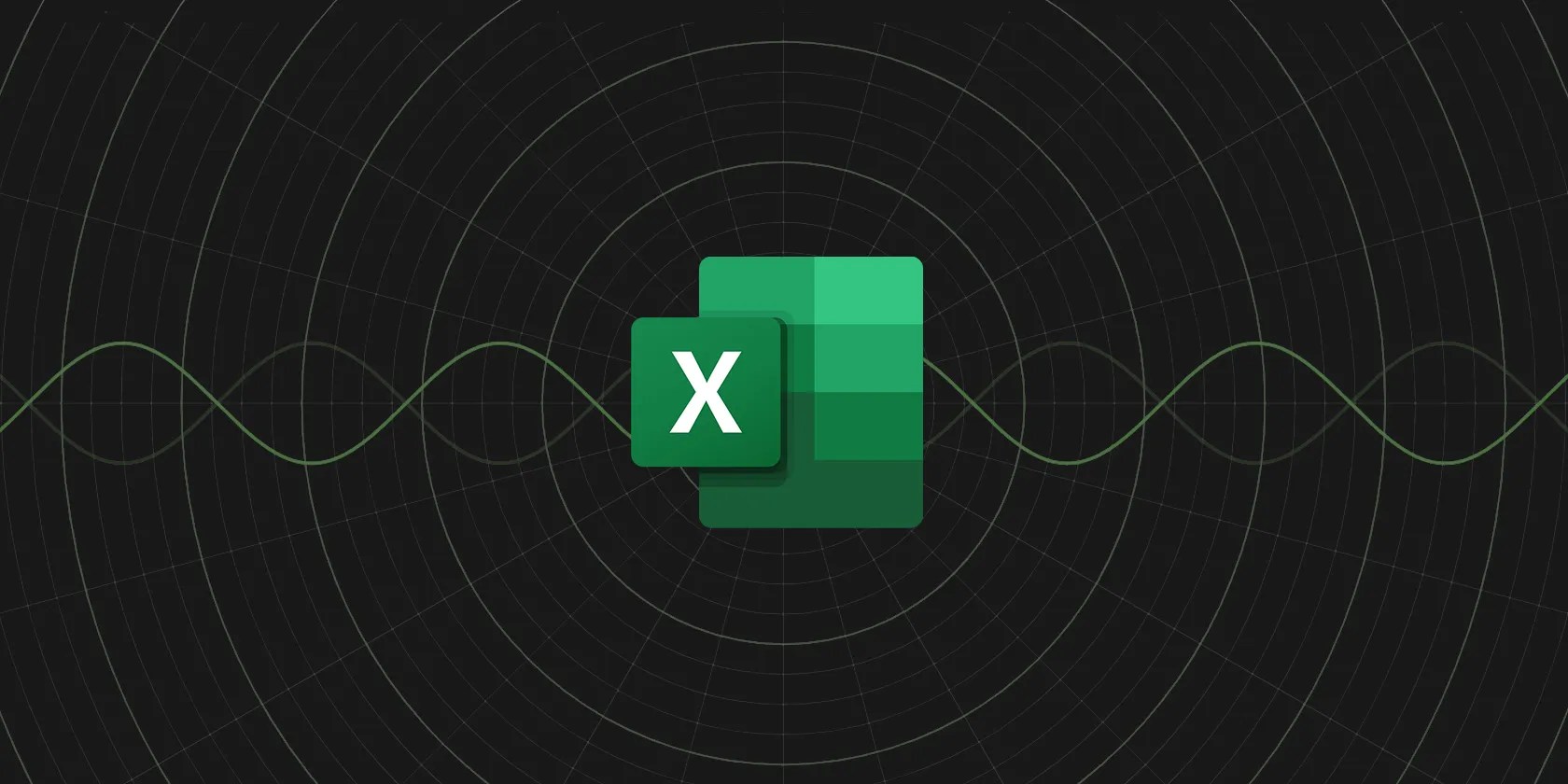
Now let’s put this outline to use and graph the y = (x.cos(x).sin(x))² equation. This equation is tough to imagine just by looking at it, but you’re able to save yourself the burden by quickly graphing the equation with Excel.
1. Input the X Values
A graph needs X and Y values. You can enter the domain you want to graph in the X values, and then calculate the Y values with a formula in the next step. It’s a good idea tocreate a table for your data, as it will enable Excel’s autofill feature.
The smaller the increment between your X values is, the more accurate your graph will be. We’re going to have each X value increase by1/4in this table. Here’s how you can automatically input the X values:

Excel will now fill in all the other X values. The advantage of using a formula to input the values is that you can now quickly change the values by editing the first value or altering the formula.
2. Create a Formula to Calculate the Y Values
With the X values in place, it’s time to calculate the Y values. it’s possible to calculate the Y values by translating the trigonometric equation into Excel’s language. It’s essential that you have an understanding of thetrigonometric functions in Excelto proceed with this step.
When creating your formula, you can use a circumflex (^) to specify the power. Use parentheses where needed to indicate the order of operations.

Excel will now calculate all Y values in the table. Excel’s trigonometric functions use radians, so this formula will perceive the X values as radians as well. If you want your X-axis to be on a pi-radian scale rather than a radian scale, you can multiply the cell reference by pi usingthe PI function in Excel.
The formula above will output the Y values for the same trigonometric equation, but the values will be on a pi-radian scale instead.

3. Create a Scatter Plot Chart
A scatter plot is the best way to graph a trigonometric equation in Excel. Since you’ve got your X and Y values ready, you can graph your equation with a single click:
There you have it! You can now inspect the graph to better understand the equation’s behavior. This is the last step if you’re looking for a quick visualization, but if you want to present the graph, you can fully customize the Excel chart to properly graph the trigonometric equation.
4. Modify the Excel Chart
Although the chart does display the graph, you can make some changes to improve the chart’s readability and make it more presentable. There are lots of things you can customize to improve the chart, and in the end, it’s a matter of personal preference. Still, here are some adjustments that can always improve your trigonometric graph.
I. Set the Axis Units and Add Tick Marks
If you take a closer look at your chart, you’ll see that the horizontal and vertical grid lines aren’t the same unit. Here’s how you can fix that:
Repeat the same process for the other axis, and confirm that you use the same major and minor units for both. Your graph should look tidier now.
II. Add Minor Gridlines
it’s possible to add minor gridlines to make the graph easier to read. To do this, simply right-click on the axis and then selectAdd Minor Gridlines. Repeat the process for the other axis to add gridlines there as well. You can then right-click the axis and selectFormat Minor Gridlinesto change their appearance.
III. Add Axis Titles
Although it’s obvious that the horizontal axis is displaying the X values, you’re able to add a title to specify that the values are in radians. This prevents confusion with pi-radians.
IV. Add Data Callouts
Finally, you can add callouts to identify the minimum and maximum points on your graph. Here’s how you can do that:
If some of the callouts seem unnecessary to you, you can individually select them and then pressDelon your keyboard to delete the callout.
Graph It Properly With Excel
Visualizing an equation is vital to understanding it. This is especially true when you’re dealing with complex trigonometric equations and can’t quickly guess the values. Well, there’s no need to tax your brain to get a mental image of an equation. it’s possible to use Excel to efficiently graph a trigonometric function.
The only elements that you need to manually input are the starting X value and the increment. From there, you can have Excel automatically fill in the X values. Thanks to its array of trigonometric functions, you can easily turn your equation into an Excel formula and calculate the Y values as well.
With both the X and Y values set out in a table, graphing the equation is only a matter of selecting the data and creating a scatter plot to visualize it.
Learn how to make a scatter plot, also known as an x-y graph, where you can show the relationships between variables.
Don’t let aging hardware force you into buying expensive upgrades.
These are the best free movies I found on Tubi, but there are heaps more for you to search through.
The key is not to spook your friends with over-the-top shenanigans.
My iPhone does it all, but I still need my dumb phone.
Quality apps that don’t cost anything.