How to Fix High CPU Usage From “Vanguard User-Mode Service” on Windows
Is the “Vanguard user-mode service” process consuming too much of your CPU resources when playing Valorant? This indicates that Riot Vanguard, an anti-cheat software that prevents unfair gameplay in Valorant, isn’t working as it should. High CPU usage can cause lag and stutter in Valorant, completely ruining its performance.
If you want to reduce the CPU usage of the Vanguard user-mode service process and play Valorant seamlessly, here are some fixes you can try.

1. Apply Some Preliminary Checks
Start de-stressing your CPU by taking the following basic steps, as they may reduce resource usage immediately:
If none of the above checks fixes the problem, apply the remaining fixes.
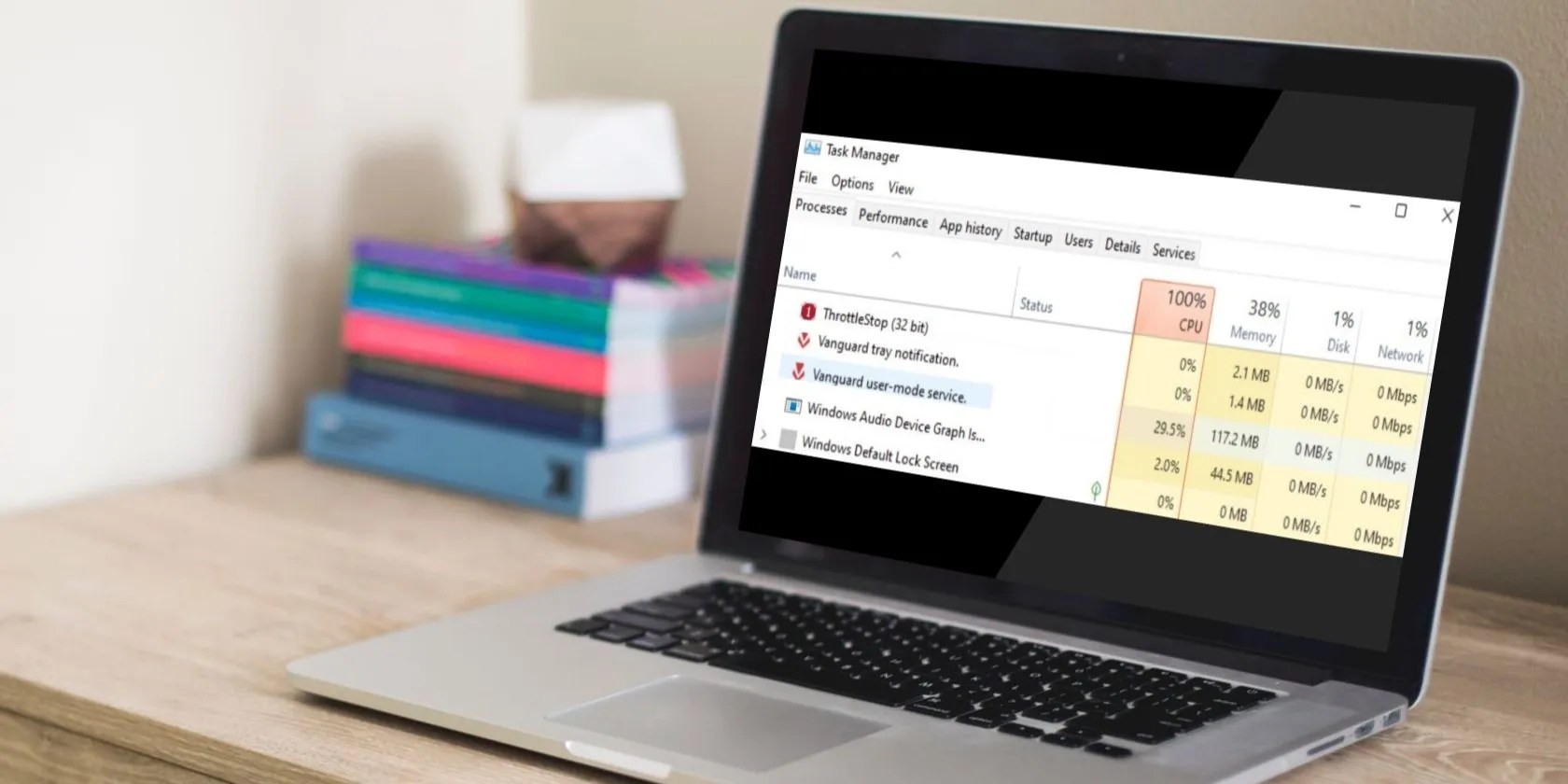
2. Disable and Restart Valorant and Vanguard Processes
First off, ensure that a temporary glitch hasn’t fueled the high CPU usage by the Vanguard user-mode service process. The easiest way to rule out this possibility is to close Valorant, turn off the Vanguard services, and restart them.
To disable them, right-click the WindowsStartbutton and open theTask Manager. Here, locate the Vanguard and Valorant-related processes, right-click on each process, and selectEnd task.

Once these processes are disabled, give Valorant a fresh start, which will automatically restart Vanguard. If restarting the processes doesn’t make a difference and the process continues to overstretch the CPU, move on to the next step.
3. Make the Vanguard User-Mode Service Process a Low Priority
Windows allows users to limit the CPU resource usage of processes in two different ways. The first is to change the priority of the process, and the second is to turn on the efficiency mode. Using either of these methods limits the allocation of CPU resources to less essential processes, limiting their CPU usage.
To change the priority of Vanguard-related processes, go to theDetailstab, right-click on thevgc.exeor any other process, and selectLowfrom theSet Prioritymenu.

If you choose the latter option to control CPU resource consumption, right-click on the same process and chooseEfficiency mode.
4. Change the Processor Affinity
The processor affinity setting in Task Manager allows you to limit the number of processors a process can use. Using this setting, you’re able to instruct the process to use only a few processors while leaving others free. In general, the fewer processors a process is permitted to use, the lower its overall resource consumption will be.
In light of that, changing the processor affinity for the Vanguard process may resolve the issue at hand. To do that, right-click thevgc.exeor any other process you want to change the affinity for, then clickSet affinity.

Here, uncheck the boxes besides most of theCPUsand keep only a few of them checked.
5. Stop the Vanguard Service and Restart It
You may also be able to fix the high CPU resource usage of the Vanguard user-mode service by stopping and starting the Vgc service. Follow these steps to do that:
6. Disable Third-Party Overlays
Riot Vanguard is an anti-cheat program. It prevents cheating and bans users who attempt to hack into the game. It does this by detecting unauthorized changes made to the game files and settings using third-party cheat software.
As reported by some users, using the in-game overlays can also spike CPU resource usage for the Vanguard user-mode service process. Turning off the third-party overlays resulted in a reduction in resource consumption for those users.
Therefore, if you’re using any third-party app to enable in-game overlay, especially Discord, turn it off. Hopefully, this will reduce CPU usage.
7. Move Valorant to a Different Drive
Installing Valorant on the same drive as your operating system has been reported to cause problems. If you’ve also installed the game on the same drive where your OS resides, it’s possible that Windows security could be hindering Vanguard’s activity, making it consume more resources.
To ensure that’s not the case, you should move Valorant to a different drive. Not sure how to do that? Refer to our guide onhow to move the installed apps and programs in Windows 10 or 11.
8. Install a Fresh Copy of Vanguard
If none of the potential fixes have worked, you can use the least desirable option; uninstall Vanguard and reinstall it. However, you need to stop the Vgc service first, as described in the above step; otherwise, you may encounter issues when uninstalling the software. You should also close Valorant and exit Vanguard from the system tray before uninstallation.
Once that’s done, follow the instructions in ourguide on uninstalling software on Windows 11and uninstall Vanguard. Afterward, rerun Valorant and Riot Vanguard will be installed automatically.
Valorant and other Riot Games products require Vanguard to function. If Valorant (or any other game) fails to install Vanguard on its own after uninstallation, restart your device once and then run the game again.
Don’t Let Vanguard Overstress Your CPU
The consumption of excessive CPU resources by a single process can affect the game’s performance and degrade the overall system performance. Hopefully, you now better understand what causes the CPU spike for the Vanguard user-mode service process and the best ways to bring it down to a normal level.
If none of the fixes above lower CPU consumption, your last resort should be to uninstall Valorant (or any other game) and reinstall it fresh.
The key to a much-improved Valorant experience could be in a fresh install. Here’s how you do that.
This small feature makes a massive difference.
It’s not super flashy, but it can help to keep your computer up and running.
The fix was buried in one tiny toggle.
My foolproof plan is to use Windows 10 until 2030, with the latest security updates.
Don’t let someone else take over your phone number.