How to Encrypt Email in Thunderbird
Sending sensitive information via regular email is not secure. This is because email messages, by default, are not encrypted. Threat actors can get hold of your confidential data if they are able to intercept your emails. But with Mozilla Thunderbird, you can send encrypted messages without any worry about the threat of eavesdropping.
What is Thunderbird, how does Thunderbird email encryption work, and how can you enable it?

What Is Mozilla Thunderbird?
Mozilla Thunderbird is a free email client that allows you to customize your email experience easily. It is one of thebest free email clients for desktop PCsand comes with many useful features, such as Smart Folders, Quick Filter Toolbar, Attachment Reminder, Phishing Protection, and Robust Privacy.
you could easily set up any email account on Mozilla Thunderbird. And with a rich library of add-ons, you can add extra features and styles.
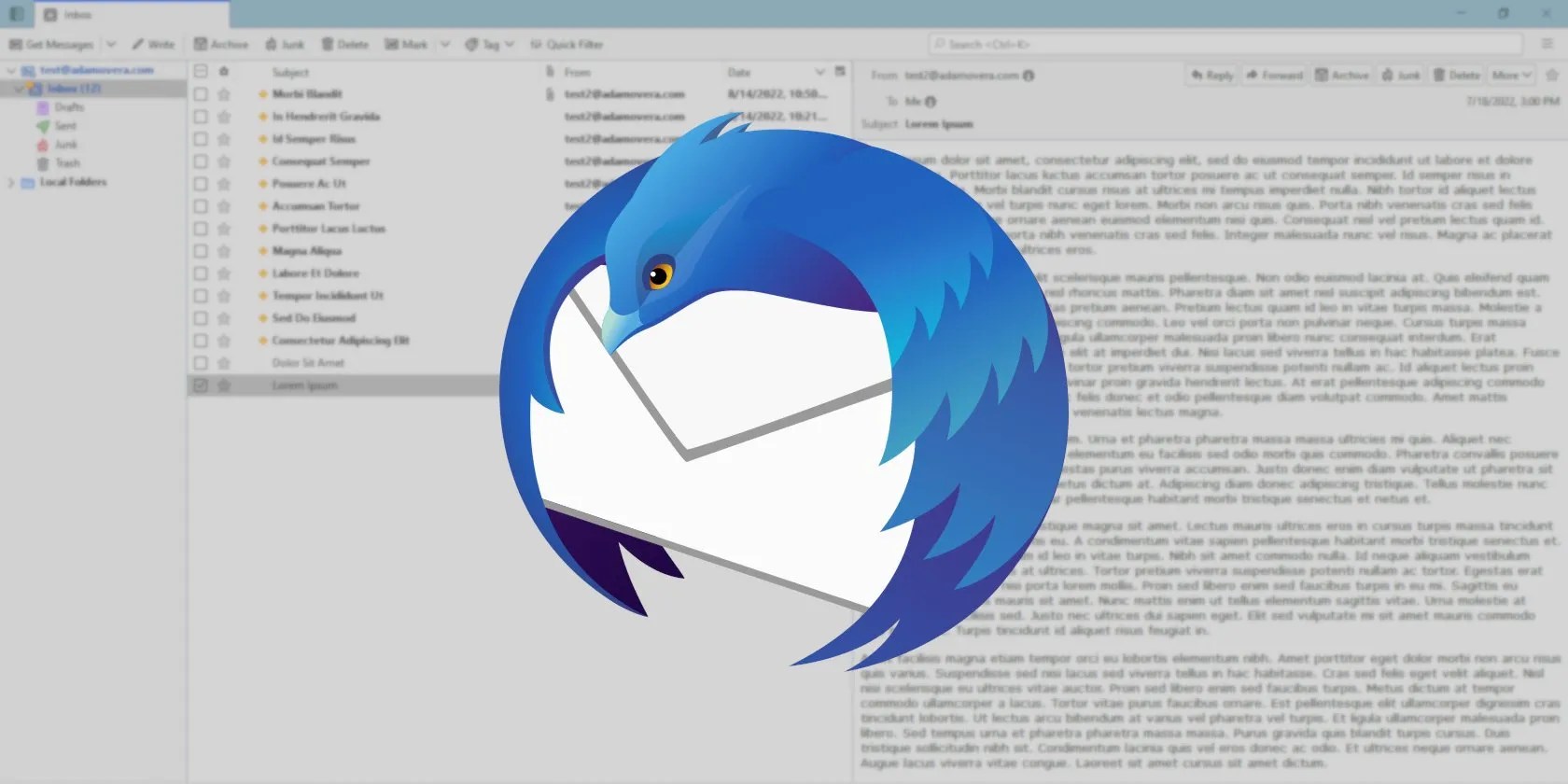
Most importantly, the Thunderbird email client is open source. This means thousands of developers worldwide contribute ideas, designs, code, and much more to make it an excellent product.
How Email Encryption Works in Thunderbird
The latest Thunderbird uses built-in OpenPGP encryption technology for encrypting messages.
The encryption technology is based on public key cryptography that requires you and the intended recipient to generate two mathematically related keys: a public key and a private key. To encrypt the email, you will need the intended recipient’s public key. And the recipient will use their private key or secret key to decrypt the message.
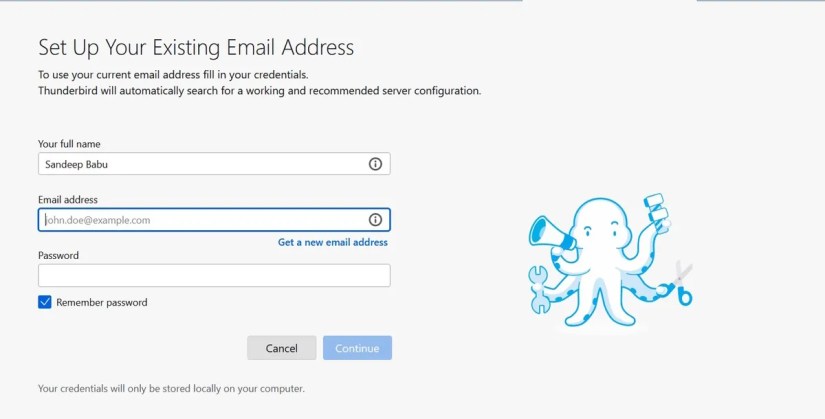
How to Enable End-to-End Encryption
Once you have downloaded the latest version of Thunderbird,set up your email account on Thunderbird.
Click on the cog icon on the bottom of the left sidebar to open theSettingsmenu of Thunderbird. Then, click on theAccount Settingsmenu.

Click on the End-To-End Encryption tab from the left side menu to add your personal key. Then, click on theAdd Keybutton.
Screenshot by Sandeep Babu. No Attribution Required.

You will be presented with two options:Create a new OpenPGP keyandImport the existing OpenPGP key. If you have earlier created a personal key for this email account, import your existing OpenPGP key. And if you don’t have OpenPGP key, select theCreate a new OpenPGP keyoption and click on theContinuebutton. A new window will open that will allow you to choose key expiry duration and change advanced settings.
If you don’t want your personal OpenPGP key to expire, select theKey does not expireradio button. You can change the key type and key size in the advanced section. By default, Thunderbird will select key type RSA and key size-3072, which is usually fine. However, ECC(Elliptic Curve) is more secure.
Click on theGeneratekey button to create OpenPGP key.
Once you have created your personal OpenPGP key, you are set to send an encrypted email to your intended recipient, provided that you have their public encryption key. Open the email compose window, and write down the recipient email id. If you don’t have the intended recipient’s public key, you will see a prompt in yellow color at the bottom of the compose window to resolve.
Click on theResolveoption to open the OpenPGP Key Assistant Window. If you have downloaded the recipient’s public key on your computer, select theImport Public Keys From Fileoption. Locate the downloaded public key file and click on theOKbutton. Choose theAccepted (unverified)option in the subsequent window and click onImport.
The public key of your recipient will be imported to Thunderbird, and you will have a pop-up announcing the successful import.
To make sure that it is the genuine key of the intended recipient, check if the public key has the correct fingerprint.
Call the intended recipient and confirm the fingerprint to ensure that you have verified the recipient’s public key.
Once you have verified that you have the right key, click onView Details and manage key acceptancein the pop-up window. And select theYes, I’ve verified in person this key has the correct fingerprintradio button. Click theOKbutton.
Now you have a verified public key of your intended recipient; you can send an encrypted email.
In the recipient inbox, the linked private key of the recipient will decrypt the message.
The same process will be repeated if you want to receive encrypted emails. The senders will require your public key to encrypt messages, and your linked private key will decrypt messages in your inbox.
Once recipients' public keys are saved in OpenPGP Key Manager on Thunderbird, the entire process of encrypting messages will be smooth and won’t take much time.
Why You Should Use Email Encryption
Here are key reasons why you should use an encrypted email service:
Protect Your Email From Prying Eyes
Sending encrypted emails in Thunderbird ensures privacy and security. By encrypting your email messages, you ensure that only intended recipients can read your email. And hackers won’t know the content of messages even if they are able to intercept your email. So start using the encrypted email feature in Thunderbird to protect your confidential emails from prying eyes.
Thunderbird lives on. This desktop email client thrives because of its many customization options. These must-have Thunderbird addons will help you make the most of it.
The key is not to spook your friends with over-the-top shenanigans.
Anyone with more than a passing interest in motorsports must see these films.
This small feature makes a massive difference.
You’re not getting the most out of what you pay for iCloud+.
One casual AI chat exposed how vulnerable I was.