While Chromebooks are mainly designed for working with the internet, you can still work with local files. As with any other computer, you’ll have to delete files occasionally. Fortunately, removing files on a Chromebook is easy.
What Files Can You Delete on a Chromebook?
ChromeOS comes with a file management program that’s imaginatively named Files. It’s similar to File Explorer on Windows or the Finder on macOS. It allows you to view and manage files stored on local storage andexternal storage like USB sticks or SD cards, and in the Linux development environment if you’ve installed it.
You may see shortcuts to different types of files like images or videos, but you may find that you can’t delete them. You can only delete files you directly navigate to from My Files or on removable storage.
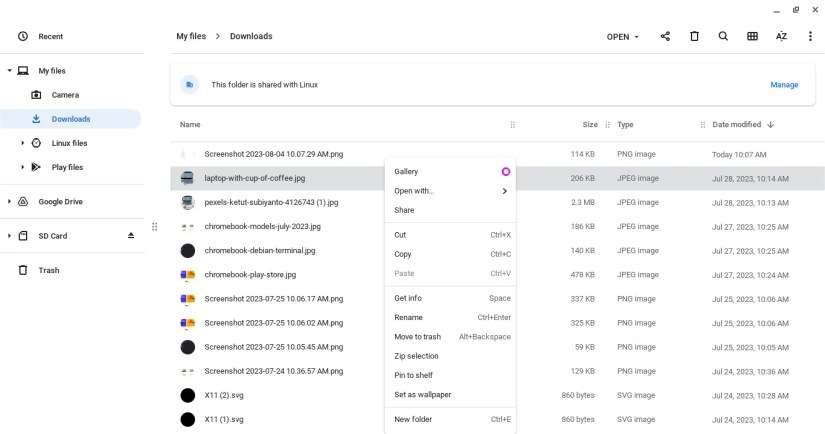
Deleting Files on Your Chromebook
To delete a file, navigate to it and then select it with both fingers on the trackpad or right-click to bring up the context menu. To move a file to the Trash, select “Move to Trash” or pressAlt + Backspace.
If the file is on removable storage like a USB drive or SD card, you can only delete the file. To do so, select it and right-click to bring up the menu, then select “Delete” or pressCtrl + Alt + Backspace.

Because deleting a file this way is permanent, a dialog box will pop up asking if you want to really delete it. Press “Delete” to confirm or “Cancel” to close it.
You can also delete multiple items by holding down theCtrlkey and clicking on them. To select a continuous range of files, hold down theShiftkey while clicking.
Restoring Files From Trash on Chromebooks
If you’ve moved local files to the Trash, you may decide you want them after all. You have 30 days to restore files from the Trash before they’re deleted permanently. To restore files, select them in the Trash and select “Restore from trash” or use theAlt + Backspacekey combination.
You can also delete files permanently by clicking “Empty trash now” at the top of the screen, or delete individual files by right-clicking and selecting “Delete file” orCtrl + Alt + Backspace.
Now You Can Delete and Restore Files on Your Chromebook
It’s easy to delete and restore files in the Files app on Chromebook. It works similarly to file managers on other operating systems.
If you find yourself needing to delete files in the first place, it’s likely because you’re running low on storage. Fortunately, it’s easy to add other forms of storage to your Chromebook, whether it’s local or in the cloud.
Q: Why Can’t I Delete a File on a Chromebook?
If you may’t remove a file from your Chromebook, there are chances you might be accessing the file from theImages,Recent,Audio, orVideofolders. You can delete such files by accessing them from theMy Filesoption in the Files app.
Q: How to Recover Deleted Files on a Chromebook?
To recover a file you’ve deleted from your local storage, open the Files app and switch toTrashfrom the left sidebar. Select the file you want to recover and click theRestorebutton at the top right.
To recover files deleted from the My Drive directories, you need to log into your Google Drive account using the browser and recover the files from the Google Drive trash.
Q: Do Chromebooks Automatically Delete Files?
Yes. Since Chromebooks heavily rely on Google Chrome and other third-party web apps, they have limited local storage. Therefore, to make space for important files, your Chromebook can sometimes automatically remove files and folders from the Downloads folder.