Leaving home or your regular workplace and working somewhere public, like a coffee shop, could be a great way to improve your productivity. Sometimes, it might even be necessary if your regular workspace is unavailable.
However, working in public places can open you up to several privacy risks. You’re working where people you don’t know could find ways to view information on your MacBook. You can’t afford to take the same risks you would take if you were working in a more private environment.

We’ve gathered some vital steps you should take to improve your privacy while working publicly.
1. Have a Password, and Don’t Use Password Hints
Some people don’t think they need passwords on their devices, which might be founded if it’s permanently in a safe location. But, if you take your MacBook out into a public place, we strongly advise you to add a password.
You can add a password inSystem Settings > Touch ID & Password. SelectSetfrom thePasswordsection, and enter a new hard-to-guess password. Resist the temptation to add password hints because that could give someone that knows information about you clues as to your password.

If you feel passwords are too tedious, you should considersetting up Touch ID on a MacBookthat supports it. That way, you could log in to your Mac without typing anything.
2. Automatically Lock Your Mac When Inactive
Because most public places you’d be working in might be places where you could also easily get food, drinks, or beverages, you may have to leave your MacBook to use the bathroom. That means you’ll likely leave your Mac unattended for a little while.
Whether it’s the bathroom or a little errand, you should set your MacBook to lock once you leave it unattended. Here’s how to set it up:
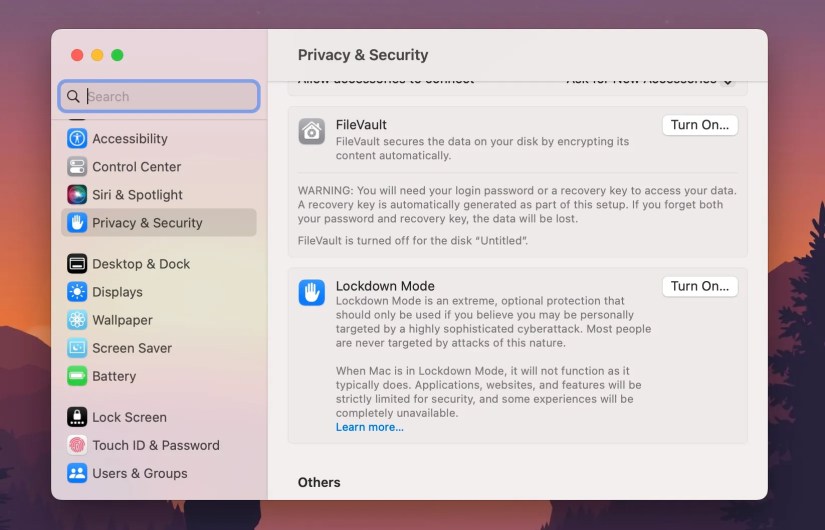
With these settings, your MacBook will lock one minute after it’s left unattended.
You should lock your Mac by pressing theTouch IDorPowerbutton if you know you will leave it unattended. This automatic lock setting is a contingency in case you forget to lock your Mac before you leave it.

3. Work With a Dim Screen or a Privacy Screen
If you’re doing something sensitive on your Mac, and you’d rather someone beside or behind you can’t see it, you should lower its brightness as low as you can manage. Or, you could buy a privacy screen protector.
You can lower the brightness on your MacBook by pressingF1on your keyboard or using the slider on the Touch Bar. And if you think that it’s not dim enough at its lowest, you can use anapp to lower your Mac’s brightnesseven more.

A privacy screen protector will also reduce the angles you can view your screen from and drastically reduce your screen’s brightness and color accuracy.
4. Use FileVault Encryption
One of the advantages of using a password on your Mac is that you can add FileVault on top of it. FileVault is Apple’s encryption technology for macOS that encrypts all the data on your hard drive once you lock your Mac, and it decrypts everything on the fly only after you unlock it.
Working in a public place can expose your Mac to cunning hackers who might attempt to access your Mac physically or probe it on a public network. With FileVault, bad actors can’t access your Mac’s files through hacking software or hardware.
To enable it, go toSystem Settings > Privacy & Security. Then, scroll down and clickTurn Onnext to FileVault.
Add another layer of security while out on those public networks with a VPN and antivirus. A VPN will mask your IP address by encrypting your internet traffic, while an antivirus will proactively stop malware.
You don’t even have to spend money getting these types of software. Check out our guide onthe best free VPN for macOS, and choose from our list of thebest truly free antivirus software for your Mac.
6. Backup Your Data and Update macOS Regularly
Other people, who don’t use public networks, have the luxury of delayed updates. But you, who uses public networks, don’t. That’s because Apple constantly rolls out security patches for macOS, and public network hackers could exploit old macOS security gaps.
Turn Automatic Updates on by going toSystem Settings > General > Software Update.Click theInfo (i)icon next toAutomatic updatesand toggle everything on.
You should also regularlyback up your MacBookso that you wouldn’t be afraid of losing your data if you ever need to reset it.
7. Disable Automatic Wi-Fi Connections
Your Mac automatically connects to available Wi-Fi networks when there are no known Wi-Fi networks in range. This could open you up to joining risky public networks because they require no passwords.
Go toSystem Settings > Wi-Fiand toggle onAsk to join networks. This will prompt you with a notification alert when your computer wishes to join an unknown network, and you may either decline or accept.
8. Turn Off Bluetooth Unless You Absolutely Need It
Bluetooth could be a big security risk, especially if your MacBook is discoverable. You can read more about thethreats Bluetooth poses to your device’s securityin our dedicated guide on that topic.
In any case, macOS is designed to keep Bluetooth on for functions like AirDrop and AirPods. However, you should consciously head to theControl Center(the switch icons in the top-right corner of the menu bar), clickBluetooth, and toggle it off before you head out. You should only turn it on when you really need it and avoid connecting to devices you’re not sure about.
Your Mac remains discoverable while you remain in theBluetoothsection ofSystem Settings. Make sure you don’t leave System Settings on while you go about your business; you’ll be leaving your computer at risk.
Avoid Doing Sensitive Work on Your Mac in Public
While these tips might make it much safer to conduct your business in public, we strongly advise that you avoid doing really sensitive work in public. If the things you’re doing on your MacBook could be inappropriate for other viewers, then maybe you should do it somewhere no one could possibly see your screen or access your data. Use a secure workspace instead.