8 Common Discovery+ Issues and How to Fix Them
Discovery+ has quickly become a streaming giant since its inception in 2021. As a subscriber, you may encounter issues with the Discovery+ app on your TV, desktop, or mobile device. Here is how to fix the most common Discovery+ errors.
1. DRM Error Message
You may receive a DRM error message while using theDiscovery+app if the content you are trying to watch is unavailable in your country, you are using an older device to stream, or your HDMI connection is faulty.
To fix this error message, follow these steps:

2. AVFoundationErrorDomain-11819 Error on Apple Devices
The AVFoundationErrorDomain-11819 is an error specific to iOS devices, including Apple TV. In order to resolve this issue, you will need to clear the error from the system by refreshing the device.
If you have this error on an Apple TV, you will need to restart the device. To do so, follow these steps:

Similarly, you will need to restart your device if you have these issues on an iPhone or iPad. To do so:
3. Video Playback Issues on Android Devices
Video playback issues on Android devices may pop up with the notification “Sorry, there seems to be a technical issue.”
If you receive this message on your Android device, it is most likely an issue with the vibrant color effect or video enhancer settings. To fix this issue, you must turn off those settings. To do so:

4. Shows Won’t Save to My List
If you are experiencing issues finding your shows or saving new shows to the My List section on Discovery+, follow these steps:
If you are using a Roku streaming device, you can also try deleting and downloadingDiscovery+ to your Rokuagain.
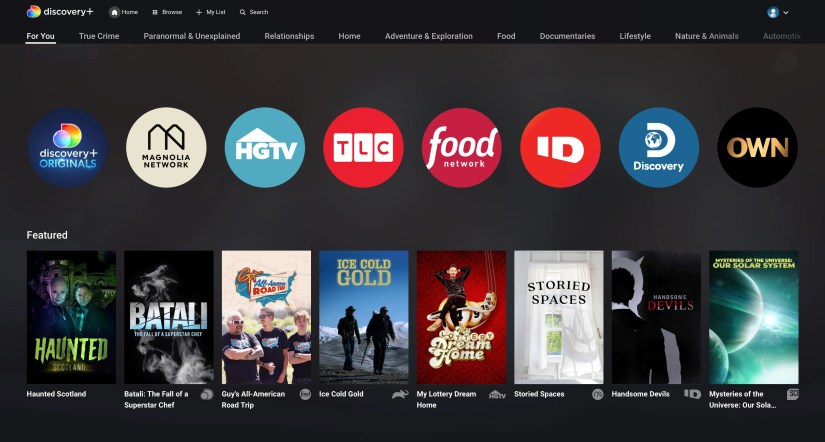
5. Internet Connection Issues
What happens when you want towatch CNN Originals on Discovery+, or you just want to catch up on your other favorite shows but don’t have an internet connection? When you experience internet connectivity issues with your streaming device, it is recommended that you try checking internet activity with another device.
If it works properly on another device but not your streaming device, try these steps to fix the issue:

If this does not rectify the situation, you will need to reach out to Discovery’s customer support with information regarding your streaming device, the app version installed, and the current system installed on your device.
6. “Too Many Streams” Error
Discovery+ allows for four simultaneous streams per account. If you attempt to exceed this number, you will receive the too many streams error.
To begin a new stream on your device, you will need to stop using Discovery+ on one of your other current streams and hit play on your desired device.
7. The Discovery+ App Keeps Crashing
If you encounter issues with the Discovery+ app not loading or consistently crashing, try these troubleshooting steps:
This procedure should also be followed if the app crashes during commercial breaks repeatedly.
8. Buffering, Freezing, and Black Screen Issues
Due to Discovery’s use of bitrate streaming, the quality of your playback experience is dependent on your internet connection. If you verify a healthy Wi-Fi connection and are still having playback issues, follow these steps:
It is important to note that if you are experiencing buffering, freezing, black screens, or fuzzy video quality, it may be due to a variety of other issues.
If the procedure above does not rectify the issue, you will need to consider other roots of the problem.
Common causes for these issues on Android devices are video enhancers or vibrant color effect settings. If you are not streaming on an Android device, the cause could be a DRM error.
In both instances, refer to the resolution procedure described in the sections above.
If Everything Else Fails, Contact Customer Support
If you are still having issues, it is time to contact Discovery’s customer support. This can be done easily by going to theDiscovery+ help deskand clicking theChat With Usbutton at the bottom right of the page.
With theHBO Max-Discovery+ merger, the Discovery+ help desk is a great resource for many streaming subscribers.
Get Back to Streaming on Discovery+
Discovery+ issues, while not common, can put a stop to streaming your favorite entertainment rapidly. With the procedures above, you may get back to watching your favorite TV shows and films quickly.
Learn how to fix an unstable internet connection by changing the settings on your Wi-Fi router.
You don’t need to fork out for expensive hardware to run an AI on your PC.
Freeing up vital memory on Windows only takes a moment, and your computer will feel much faster once you’re done.
My iPhone does it all, but I still need my dumb phone.
Your phone’s camera app doesn’t show this, so it’s easy to miss.
Lose your laptop without this feature, and you’ll wish you had turned it on.