Touch ID is the only biometric authentication available on Macs. You’ll find Touch ID integrated on all modern MacBooks. And using a Magic Keyboard with Touch ID, you can access it on Apple silicon-powered Mac desktops as well.
It offers a quick, secure way to access your Mac. But that’s not all it has to offer; there are other things you can use Touch ID to do on your Mac, and all of them are geared to making your life easier. So, let’s take a look.

1. Unlock Your Mac
Unlocking your Mac is one of the main purposes of the Touch ID sensor. You typically get an option to configure Touch ID on your Mac when you set it up for the first time or re-install macOS. You should select it if you want to enable Touch ID automatically. But if you skipped that, you can easilygo into your Mac’s settings and set up Touch ID.
After it’s set up, inSystem Settings > Touch ID & Password, toggle onUse Touch ID to unlock your Mac. All you need to do now to access your Mac is to place your finger on the Touch ID button while on your Lock Screen.
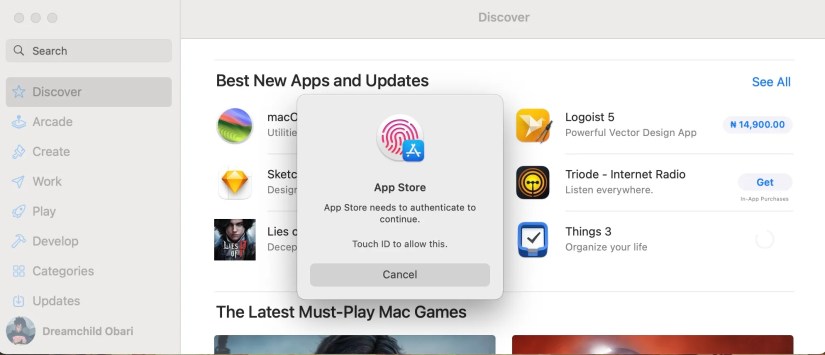
You can’t use Touch ID to unlock your Mac after shutting it down or restarting it. You also don’t need to press the Touch ID button to unlock your Mac. Simply placing your finger on it will unlock your Mac. This also applies to using Touch ID generally.
2. Make Apple Pay Payments
Generally, Apple Pay is popular as a digital wallet for making payments in physical stores and sending money to people. However, Apple Pay also offers a simpler and more secure way to make online payments on a Mac.
And, of course, you may’t use Apple Pay on your Mac in a regular brick-and-mortar store; you’ll need an Apple Watch or iPhone for that.

After you toggle onUse Touch ID for Apple Payin theTouch ID & Passwordsection of System Settings, you must add a card andset up Apple Pay on your Mac. Now, whenever the option to pay using Apple Pay pops up, you can verify your identity with Touch ID.
3. Authorize Payments in the App Store, iTunes Store, and Apple Books
Besides Apple Pay transactions, you can use Touch ID to confirm payments on the App Store, iTunes Store, and Apple Books. If you have a payment method added to your Apple ID, you can use Touch ID to authorize the payment quickly.
You can enable it from theTouch ID & Passwordpage of System Settings. Once that’s done, you’ll see prompts like the one on the screenshot above whenever you want to make a payment.
4. Switch Between Mac Users Quickly
Fast user switching is a Mac feature that lets you quickly switch between accounts on your Mac, which is handy for those who use multiple accounts on their Macs.
Although you can use the menu bar to switch quickly without needing Touch ID, you can assign a certain finger to a certain account, letting you instantaneously specify the account you want to log into without even locking your screen.
For instance, you may assign a finger to your work account. Whenever you’d like to switch to it from your personal account, simply press the Touch ID/power button with that finger. If you need help setting this up, refer to ourguide on quickly switching users on a Mac.
5. Quick Keychain Inputs
Keychain Access is a built-in macOS app that stores your passwords, credit cards, and account information. It keeps them secure, freeing you from remembering passwords, and you can alwayschange your Keychain passwordslater if you wish.
If you toggle onUse Touch ID for filling passwordsinSystem Settings > Touch ID & Password, you’ll get prompts to enter your passwords using Touch ID while browsing in Safari.
Touch ID Offers Convenience to Mac Users
Touch ID serves as an excellent, reliable way to access Mac features without compromising security. If you haven’t enabled Touch ID on your Mac, you’re missing out on a world of useful quick-access features that are tailored to make your computer convenient to use.