5 Productivity Apps That Use Color-Coding Well
If you go for bright sticky notes, highlighters, or rainbow stationery in any other form, you’re likely familiar with the benefits of color-coding. Thankfully, many productivity software and apps allow you to carry these habits to your digital planners and tools—and not just as an afterthought.
In this article, you’ll find a list of productivity tools that use color-coding features well. Keep reading if you like to keep things bright and bold—yet aesthetic.

1. ClickUp’s Vibrant Statuses
Where ClickUp excels in color-coding is its status system. These bright tabs and labels indicate where you are with your tasks and make finding and organizing them a cinch. Collectively, they give you a quick overview of your workload and progress within a project when looking at aList.
ClickUp organizes tasks under colorful tabs when you choose to group them by status. You can also add vibrant strips to your tasks using aStatus column. Here’s how to do it:
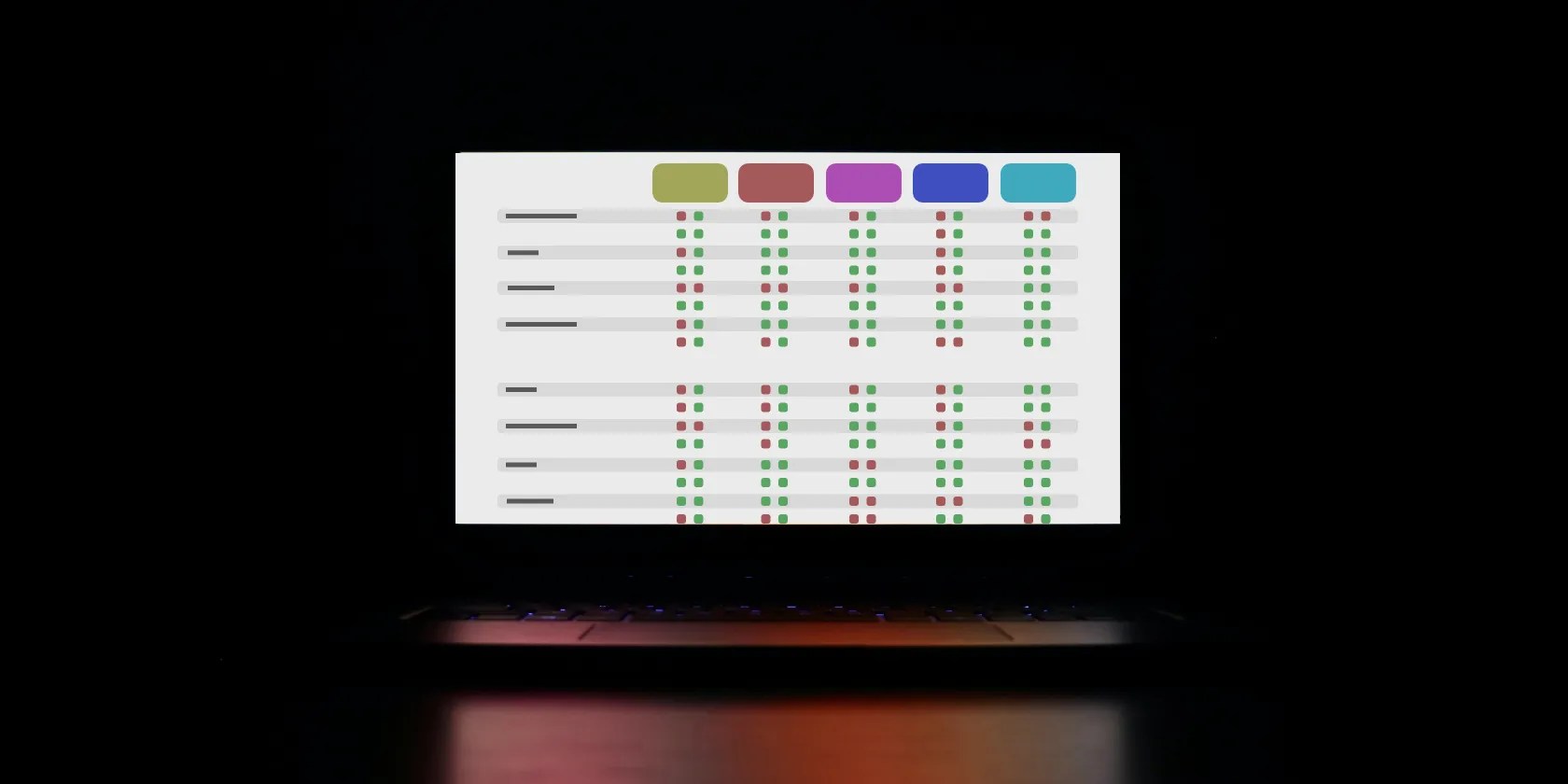
To edit your statuses for only the List that you’re working on:
If you’d like to change the default statuses for all Lists with aSpace, click the three dots beside its name in your sidebar, go toMore settings, and thenTask statuses.

2. Notion’s Bold Text Editor, Database Tags, and Icons
Notion offers many color-coding tools, its text editor, database tags, and icons being the most notable. Here’s a quick overview of what they are and how to use them.
Text Editor
Using Notion’s text editor, you’re able to add color to your notes in the following ways:
Database Tags
Anytime you add aSelectorMulti-selectproperty to your databases in Notion, you have the option to create tags or options to fill them. As you do, you’ll also need to choose a corresponding color. That way, you can swiftly find items and other important information later.
These properties are especially handy when showing the status or priority of a task. But really, you can use them to display any recurring answer in your database to help keep your data consistent.

To change an option color:
If you use icons instead of emojis beside your page titles, you’re able to apply them in various hues to create a color-coding system. For example, you might use a pen icon for writing drafts—a green pen beside your page means complete, yellow is in progress, and grey is on your to-do list.

3. Spark’s Bright, Pinned Folder System
Beyond this email app’s no-fuss interface,Spark offers many features you’ll want to check out. While its color-coded folders may not be the first thing that comes to mind, they keep organizing your inbox straightforward. With many vibrant options, you’re less likely to drag and drop emails to the wrong one—even if you do, a quickCMD + ZorCTRL + Zwill bring it back out.
To pin and color-code your folders in Spark:
4. Toggl’s Helpfully Hued Projects
Toggl is an excellent time-tracking appthat uses color-coding by default. This feature helps keep your projects organized, so you’re able to find them quicker. Every time you create a new Project in Toggl, the app asks you to assign a color to it. Then, when you log a session under a project name, the corresponding hue stays with it—all the way through to generating reports.
You can assign colors right in the desktop app when creating a new project as part of an entry. Additionally, you can do so in the web app in theProjectstab in the sidebar by clickingNew projectin the top-right corner.
If you don’t choose a color, Toggl will assign one for you. Later, you’re able to edit these in the web app in theProjectstab by clicking the three dots to the right of the project name and selecting Edit.
You can’t edit Projects or their colors in the desktop app.
5. Google Keep’s Custom Color Blocking
Google Keep is by far one of the most color-forward apps. If you’ve yet to use it, think of it much like a digital bulletin board, complete with sticky notes and pinning. Here, you can add background colors to each item in your collection to help them stand out or color-code them by topic, urgency, or however you see fit.
For example, you might have multiple lists for a renovation project. You keep them under the labels shopping, to-do, and projects, but to differentiate them from other lists with the same tag, you give them all the same blue background.
Stay Bright and Bold With These Color-Coded Productivity Tools
When organizing your to-dos, ClickUp, Notion, and Keep give you plenty of color-coded options for project management. Spark will help you keep your inbox tidy with its multi-hued and pinned folder system.
Additionally, Toggl will help you stay on top of your time-tracking with its built-in, color-coding feature. Best of all, you can try out and keep using any of these tools at no cost.
Do you find yourself overwhelmed with a never-ending to-do list? Learn how to simplify your life and declutter your tasks with Google Keep.
Make sure you don’t miss these movies and shows before Netflix removes them.
Free AI tools are legitimately powerful; you just need to know how to stack them.
Don’t let aging hardware force you into buying expensive upgrades.
You can block out the constant surveillance and restore your privacy with a few quick changes.
These are the best free movies I found on Tubi, but there are heaps more for you to search through.