Quick Links
Creating slides can be stressful—there’s no doubt about it. Presentation slides are important, but wouldn’t it be great if the process was a bit easier? Well, with Gemini AI in Google Slides, it absolutely can be!
Don’t just take my word for it—check out these cool ways I use Gemini AI to make my work easier.

Gemini AI access is limited to Google Slides desktop users who are part of Google Workspace Labs. To join, you can follow the same steps used toactivate Gemini AI in Google Sheets.
1Design Custom AI Images and Illustrations
One of the toughest parts of designing slides is finding or creating the perfect images and illustrations that exactly convey the picture you have in mind. Usually, you’d have to search for stock images and, most likely,teach yourself to edit them with any photo editing tools.
However, with Gemini AI in Google Slides, all you need is a clear description of what you’re looking for—it’s that simple. There are two easy ways to use this feature. The first method is straightforward: click theAsk Geminiicon next to your profile picture to open the Gemini bar.

From there, just enter your prompt, and Gemini will generate relevant images or illustrations for you.
If you need inspiration, see our article onAI art prompt ideas you should try.

Alternatively, you can access a more dedicated image creation tool by going toInsert>Image>Help me create an image. This opens theCreate an imagebar, where you can not only type a description but also choose an image style to suit your presentation. Once you’ve provided the details, Gemini handles the rest.
This feature is a game-changer, especially when I’m pressed for time or need unique pictures. No more spending hours browsing through image libraries—Gemini delivers custom images that fit perfectly into your slides.

2Generate Simple Slides Based on Topic Descriptions
Gemini only generates one slide per prompt, so you’ll probably need to repeat the process to build out an entire deck. This means that you have to approach each prompt with a specific slide in mind.
As an example, I’m creating a presentation for my alma mater on the importance of discipline among students. My first slide, which is typically the introduction, just shares basic information, like the title, that the students need to know before the introduction proper. I’d have to design this first slide manually, as Gemini AI currently only (mostly, anyway) generates a basic two-column layout with bullet points on one side and an image on the other.
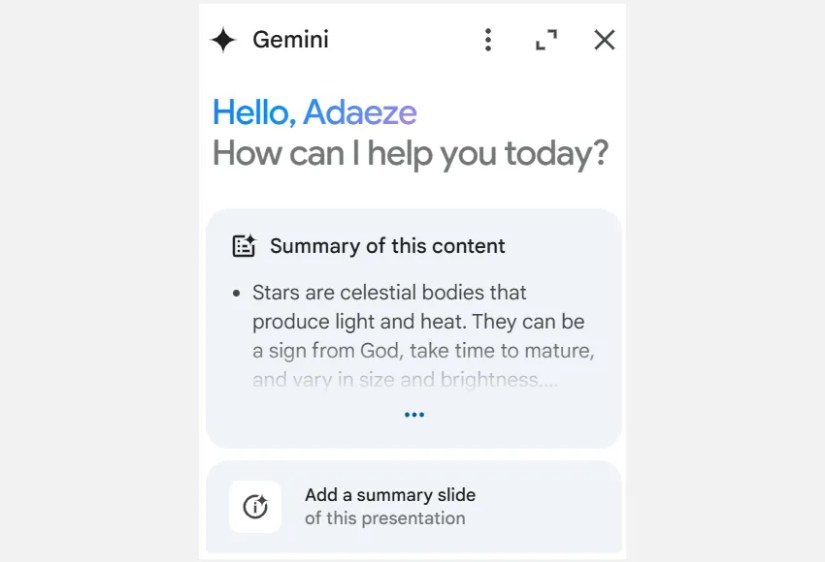
For my subsequent slides, though, I can leave the heavy lifting to Gemini. For instance, I used Gemini to create the slide on why many students struggle with discipline by simply providing my notes and instructing the AI chatbot to design the slide based on my notes.
After inserting the slide, I can tweak the headings, adjust the bullet points, or swap out the image. But more often than not, I find Gemini’s simple layouts to be just what I need.
3Create a Summary Slide or Presenter Notes
Now that your presentation is polished and ready to go, you might realize it’s a bit long, or you just want to make sure your audience catches all your key points. Adding a summary slide at the end is a smart way to wrap things up, and Gemini AI in Google Slides makes this addition easy.
After launching the Gemini bar, you’ll see a summary of your presentation. Right below that, there’s an option toAdd a summary slide.
With a single click, Gemini will generate a slide that highlights your main points. You can then insert, tweak, and move it to the end of your deck. Keep in mind, like all Gemini-generated slides, it will be in a two-column layout.
In addition to summary slides, Gemini AI can help you develop your presentation notes. After all, your slides should be more than just text for you to read—they’re only meant to guide your discussion.
Just below the summary slide suggestion, you’ll find prompts, likeWhat are some key takeawaysorList the main points.
These can help you determine your key talking points, allowing you to brainstorm relevant examples and use cases that will enrich your talk.
4Brainstorm Ideas for Making Your Slides Pop
Sometimes, the hardest part of creating a presentation is figuring out how to make it super engaging. With Gemini AI, you can easily brainstorm ideas for your slide layouts, color schemes, and even the structure of your bullet points and content.
But it’s not just about aesthetics—Gemini AI can also help you outline your presentation or suggest key points based on your topic. Simply launch the Gemini bar and ask for suggestions—to your heart’s content. you’re able to even ask it questions regarding the presentation and do some research right inside Google Slides with Gemini’s help.
Just bear in mind thatAI still hallucinates, so while some ideas will be spot-on, others might be way off the mark. The secret to getting the most out of Gemini AI in Google Slides is all in how you prompt it. Make sure to experiment with different wordings and refine your prompts as you go along. And if you’re looking to level up your skills, be sure to check out our guide onthe best AI prompting tips and tricks.